Some features allow you to add (attach) up to five photos per record using both Intterra or the Field Tool
These include: Home Risk Assessment, Damage Assessment, Structure Triage, Structure Preplan, and Inspections.
- On your computer: Users can add photos as a file from the device.
- On your mobile devices: Users can add either from the device camera or photo library.
For either adding or editing features, you will know if a photo can be added if you see the Attachments dropdown in the Info Panel.
Steps
1. Either select or drag the image file(s) to the Attachments dropdown.
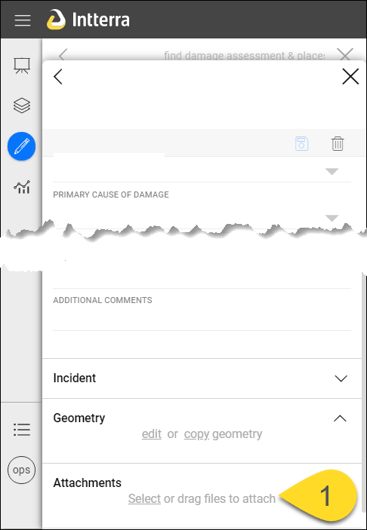
- If you choose the select option on your computer, a folder will open and you can navigate to the file of your choice.
- If you choose the select option on your mobile device, you will have three options -- Take Photo or Video, Photo Library, and Browse.
NOTES
- The camera can be used on iOS and Android devices only.
- The first image you add will be the one that shows up on a report.
- Photos are attached without requiring Save Feature.
- Photo limitations - five attachments per feature, 25 MB maximum attachment size.
- Intterra automatically downsizes photos to 800 pixels on the long edge.
Managing Photos
You can view and delete photos that have been attached to Intterra map features.
Map features with one or more photos attached can be identified in the Attachments dropdown in the Info Panel.
Within Attachments (when you scroll to the bottom of the Info Panel for a map feature detail), you will see thumbnails of your attachments. Tap on the thumbnail to view it, or tap on the trash can icon to delete it.
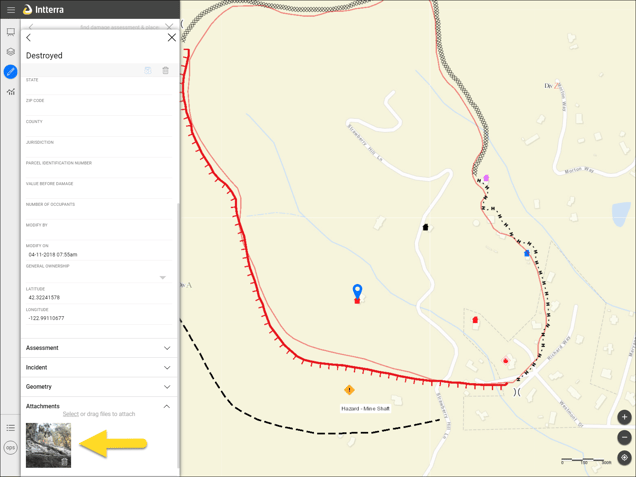
Don't worry about accidentally tapping the delete button, because there is a safety catch in place.
.png)
