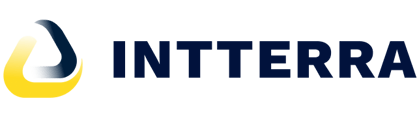Arrived Spring 2022. Improved access to your organization's AGOL layers in Intterra Maps.
A growing number of agencies and users have ArcGIS Online (AGOL) accounts to access organizational map layers, including nifc.org. The ability for Intterra users to access, view and edit their AGOL services real time in the context of the Intterra layers is huge! Users can copy the geometry of features to and from their AGOL services to simplify data sharing*.
Watch the video
Below is a list of improvements and instructions.
NOTE: Compatible with ERSI 'Built-In' accounts. Users configured with SAML-based or MFA logins will not be able to access AGOL layers. This now includes NIFC's National Incident Feature Service (NIFS) used by many agencies for wildfire mapping.
Work around - GISS and others can still access local incident mapping done in Intterra within the ArcGIS Pro by adding the data as a url. To learn more, click here.
Improvements
- Accessing AGOL services
- A separate AGOL Layers tab for managing and viewing your AGOL services
- Stay logged in option
- Fixed a bug that limited layer searches for organizations with very large number of services
- A new Preferred AGOL Services section that saves services that have been selected
- The same layer and info-pane user interface as Intterra layers - toggle on/off and details - layer opacity, keep in all workspaces, etc.
- Data interoperability with Intterra Maps
- Add to and edit AGOL services inside Intterra Maps (based on AGOL credentials)
-
- Use Intterra's Copy geometry to share between AGOL and Intterra for organizational data sharing
- Edits to AGOL services maintain the users AGOL identity in those services.
Here's how
Login
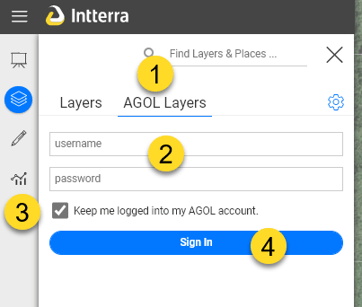
- Open the layers menu and select AGOL Layers
- Enter you AGOL username and password. Remember that usernames are case sensitive for AGOL.
- Select Keep me logged into my AGOL account. Recommended for most users. If not, you will need to login if you refresh your screen or move to a different workspace.
- Sign In
Select Services
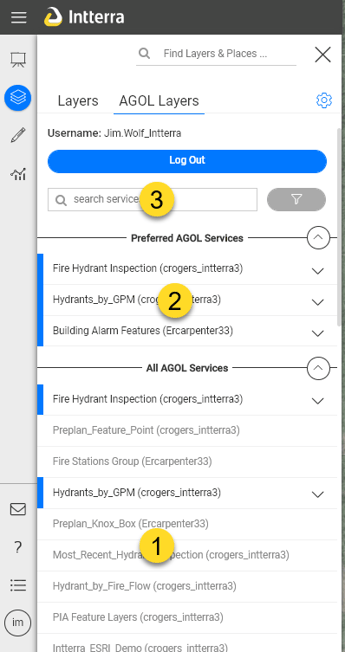
- Click on Services to add
- Select services will automatically promote to your Preferred AGOL Services.
- If you have more an dozen or so services available to your account, use the search to refine your list. Enter the word and click on the filter icon. Select the service as in Step 2. Click the x to remove the filter.
NOTE: AGOL Map services are not supported.
Use your AGOL Services
You should now see layers and legends from both Intterra and AGOL.
- You can control them selecting the the correct tab at the top.
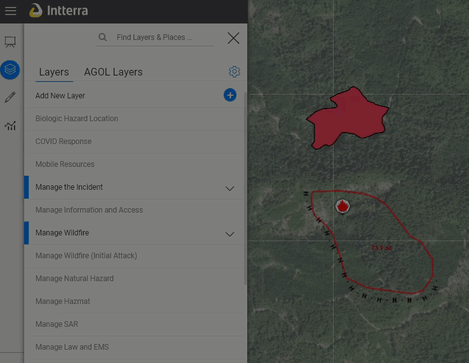
For layers/services that you have edit credentials in Intterra and AGOL for, use the same Intterra steps that you do for Intterra layers to:
- Add to AGOL - Add to the Map
- Edit AGOL - Edit the Map
- Copy feature geometry to and from AGOL - Copy to the Map . Make sure that the layer you can to copy to is 1) toggled on and 2) editable.
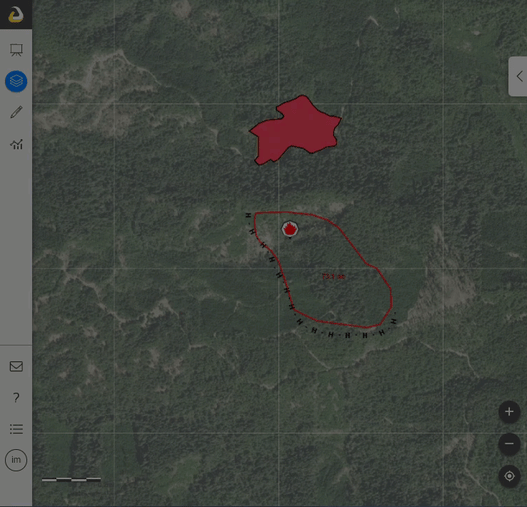
* Requires edit credentials from both a users Intterra and AGOL accounts.