The Settings menu in the Field Tool gives you access to the Force Offline switch, Profile, Manage Features, and Logout
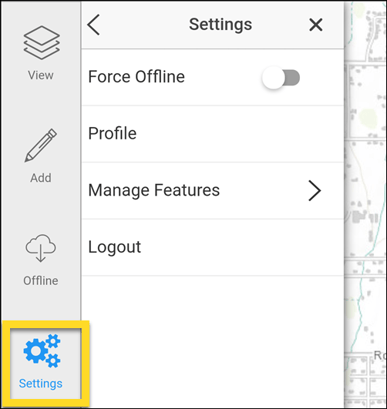
Force Offline
Force Offline forces the app to stop trying to access basemap and Intterra data. Use this to improve performance when your Online quality is poor. When off (default), the app continues to load basemaps and data until the Online quality is so poor that it automatically switches the status to offline. The threshold to automatically switch to offline is intentionally set very low to provide users with the ability to login and cache data in limited internet connectivity.
Profile
Profile accesses your user profile and Share My Location switch.
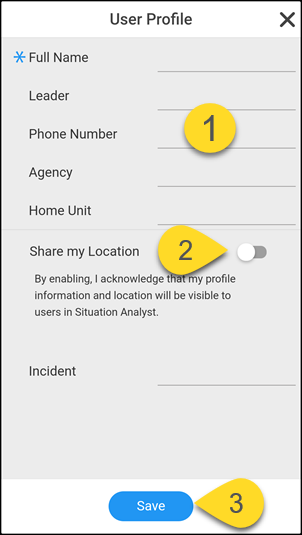
The profile information is like a mini-ICS checkin form. Entering information into a user profile provides a way to share your information and device location with other Intterra users.
- Enter your name and any other information you need to share.
- Switch on Share My Location, if appropriate (see note below).
- Click on Save.
NOTE: If Share My Location is switched on, your profile information and your location are shared with your team members in Intterra (if the Resource Tracking tool has been enabled). This occurs even when the device is asleep. This is very useful when on assignment. It can be toggled off when there is no need or desire to share this information. For more information, see Sharing Your Location Reference for the Field Tool.
Manage Features
Use Manage Features to force a Manual Sync and view Unsynced Features on your device.
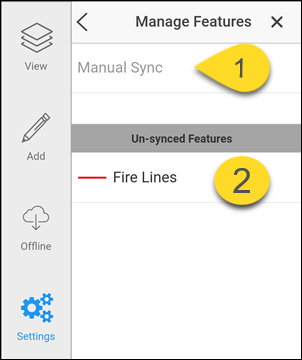
- Manual Sync forces a sync of all the data layers to and from the Intterra server. Use Manual Sync to override the scheduled automatic syncs (which requires online status). This is useful when you want to know that you have the latest data or when you are in very poor Online % and want the device to take time to sync when you are not in the middle of adding or editing data.
- Your mapping and edits are stored locally on your device when you are offline (or when comms are so poor as to prevent a sync). These locally stored features are listed here. Click on an item to zoom to that feature on the map.
Logout
Logout out will clear your information from the app. This is handy if another user will be using the same device.
To logout:
- Click on the Settings menu.
- Click on Logout.
NOTE: Logging out clears your profile and any unsynced data. You will see a warning message if there is unsynced data on the device.
