- Knowledge Base
- Learn the Basics
- Info Panel - Navigate, layer info, coordinates
Route to Location
Navigate to any selected map location. Copy a link to share with others. This is a new addition to the Info Panel that opens when you click on the map.
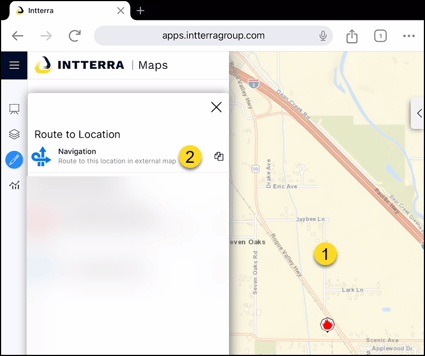
- Click on a location on the map.
- The Info Panel opens and now has a Route to Location section.
- Click on Navigation to route to this location in an external map.
- An additional browser tap open with with your default mapping app.
- The route is loaded.
- If on a mobile device, click on Go or Start to start routing.
- Click in the copy icon to share a link with others.
- Paste the link into an email, text, message or other app and share.
- Clicking on the link will open their map add and generate the route.
Note: Users can also navigate to an incident in the SitStat Monitor Tool by clicking on the incident's underlined address. Click here for more info.
