Mitigate risks proactively. Self-service alerts that monitor and notify for calls types, resource drawdown thresholds, wildfire size, and user inactivity.
Overview
By constantly monitoring and providing timely information on specific call types, resource drawdown, and/or wildfire size, your organization can take preventive measures, significantly reducing the impact of the crisis, and minimizing operational downtime.
Configuration of alerts is self-service. First, agency admins configure and enable alerts for their organization. Then, users configure alerts and delivery that they are interested in
Users can receive alerts via email or Slack.
Setup
Configuration of alerts is self-service and accessed from the Portal Page be clicking on your avatar on the far right and then Manage Accounts.

First, agency admins will need to configure and enable alerts for their users. Then, users will then be able to self-service alerts that they are interested in.
Admin Setup
Organizational configuration of Alerts is available by
- Click on the Admin tab.
- Enable Group Alerts
- Enable Slack Alerts (OPTIONAL)- Requires installation of the Intterra Slack App to the agency Slack account. Details coming. Select SINGLE if all alerts will go to the same Slack Channel. MULTI allows you to assign different Channels to different Alerts.
- Enable and configure specific alerts. Assign Slack Channels.
- Click APPLY to save

Alert Types and Descriptions
- Classification Code Alert (Metro & WUI focused)- Admin users can configure up to 5 CAD Classification to alert their teams. This alert is incredible because it allows are users to customize things from fire, traffic, to medical alerts based on each group's unique connected CAD system. This alert will not trigger if we do not have CAD integration in place.
- Resource Monitoring by % (Metro & WUI focused)- Admin users can configure a threshold percentage (25, 50, 75, 100%) to alert their user when overall resource utilization hits or exceeds the configured value. This gives users access to information that is available in our RealView (SitStat) monitor even when they aren't logged in!
- Resource Monitoring by Class (Metro & WUI focused)- Admin users can configure a threshold percentage (25, 50, 75, 100%) for up to 5 unique resources to alert their users when a specific resource utilization hits or exceeds the configured value. The values can be configured differently (e.g. Engine 75%, Rescue 50%, Hazmat 25%) This gives users access to information that is available in our RealView (SitStat) monitor even when they aren't logged in!
- Wildland Acre (Wildland focused) - Admin users can configure a specific acreage threshold to alert users once a fire hits or exceed specific numbers of acres based on IRWIN data.
- Inactivity Alerts - Users will be sent alerts if they have not logged in Intterra for 'X' days greater than the group's Alert inactivity configuration or if it is a new user account that has not performed their initial login to Intterra.
Slack Configuration
Details coming
Users
Individual users with your organization choose what alerts that they will receive. Note: User Slack Alerts are managed in Slack.
- Click on the Alert tab in Manage Users
- Choose Active All or specific Triggers that have been configured by the Admin.
- Choose to receive Email alerts to the users account email address.
- Click APPLY to save
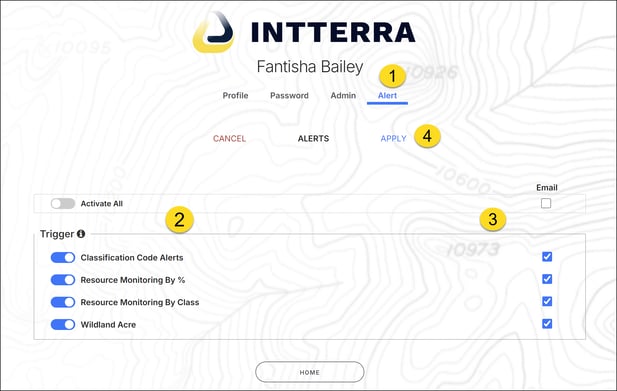
Alert Examples

Slack

