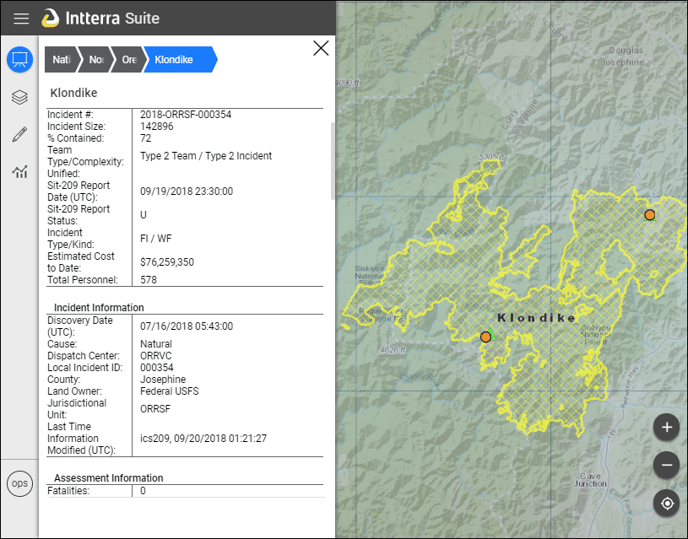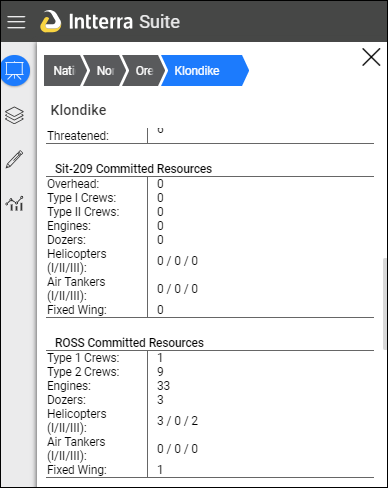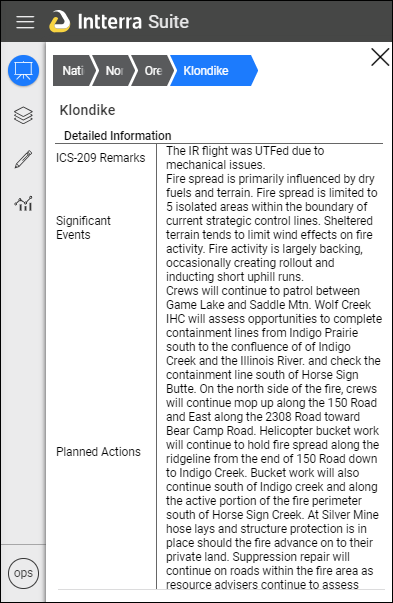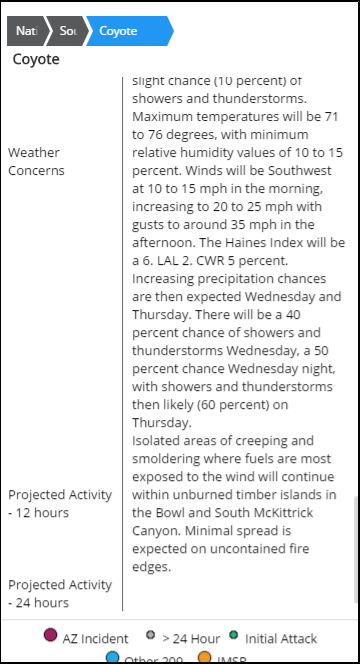Provides strategic and operational overviews of an area with summary information about incidents, resources, and response activity.
Overview
Briefing Mode displays all “active” incidents:
- Incidents derived from the Integrated Reporting of Wildland-Fire Information service (IRWIN).
- All Intterra-mapped incidents: Incident names followed by “(mapped)” that are not yet archived by your system manager.
- A link is provided to the NICC SitRep.
States, counties, and WUI departments can see current* wildfires in their areas, GACCs, and across the nation.
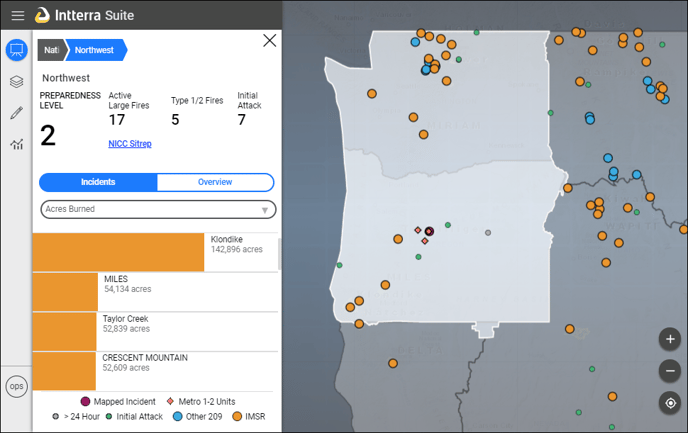
Current wildfire data is reported from whatever has been mapped and noted in Intterra plus information flowing through IRWIN. IRWIN is a central hub of wildland fire data coordinated to reduce redundant data entry, to identify authoritative data sources, and to improve the consistency, availability, and accuracy of information about wildland fires. See the IRWIN website for more information.
TIP: Refer to Wildfire Report Tools for more information about where the wildfire numbers come from and how they are summarized.
Metropolitan departments can see current incidents reported, by type, from their CAD system (if it's connected to Intterra).
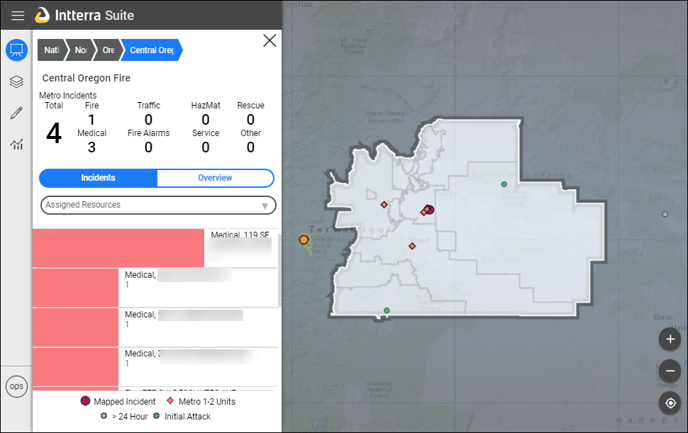
NOTE: The metro example (above) shows sample data.
Using Briefing Mode
Here is a typical flow you might consider using in Intterra's Briefing Mode.
- Notice the summary numbers in the upper region of the dashboard. These change depending on your focus level (whether you are zoomed into the county, state, region, or national level). Tap on the back or blue chevron (labeled Nation or with the region or state name in white) at the top of the panel to see how the numbers and map reflect what you have chosen to see.
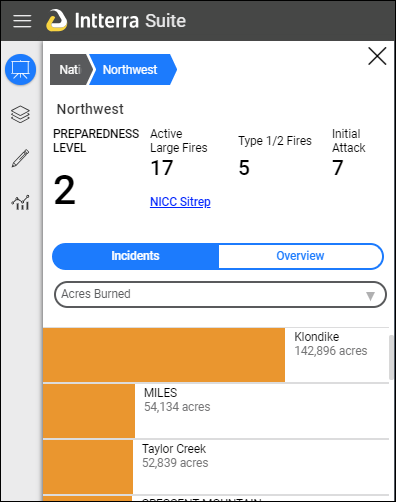
- Notice the legend at the bottom of the dashboard. NOTE: "Mapped" means locally mapped in Intterra.
- Tap to toggle on the Overview button and see the summary of details available for all current incidents at your current level of focus.
- Hover over incident dots on the map to see each Incident name. NOTE: Incident names and region names appear in the same type of label.
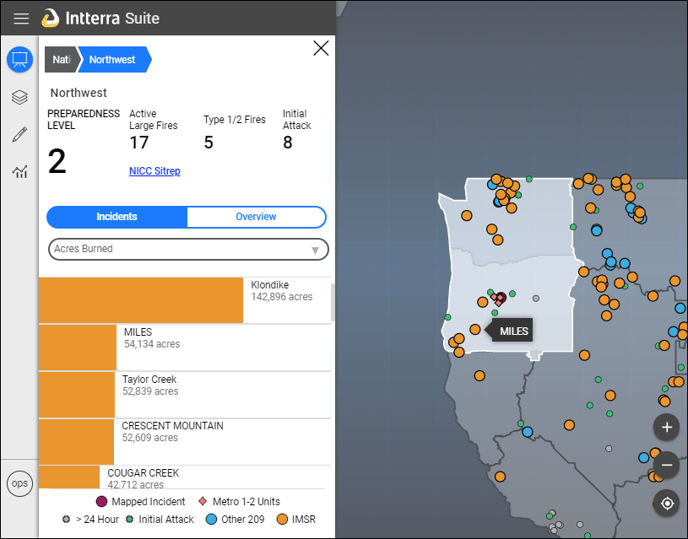
- From the dropdown menu, select the criterion for seeing an ordered list of current incidents in your focus area.
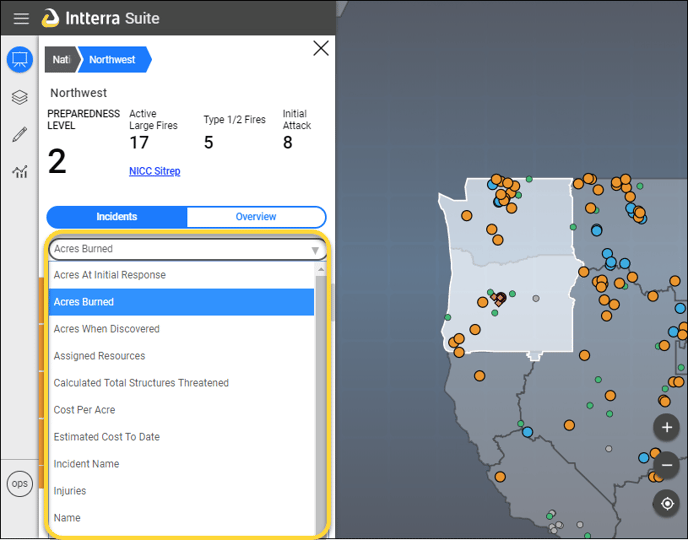
- To change the focus area:
- Zoom in: Tap or click (once or twice depending on your computer or device type) on the desired area of focus; or
-
Zoom out: Tap or click backwards on the navigation bar (zoom bar) at the top of the dashboard.
- To see summary information about a specific incident, tap or click on the broad bar by the incident name.
NOTE: The bar color corresponds to the incident source indicated in the legend. The bar size is a roughly relative indication of criterion selected for the incident list sort. A lack of a color bar indicates that there is no information available for the selected criterion.
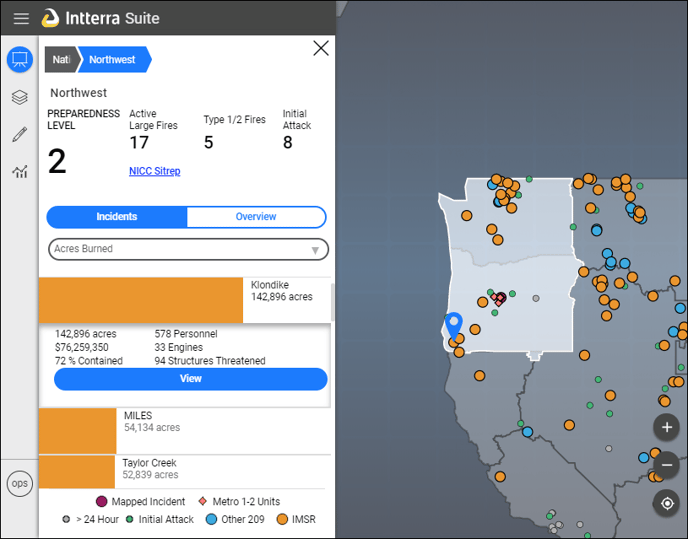
- To see detailed information about a specific incident, tap or click on the View button in the summary that opens below the bar with the incident name.
NOTE: Detailed information, including any map displayed in this view, comprises whatever has been officially reported into various systems that are then funneled through the IRWIN data center. The thin gray scroll bar at the right of the dashboard indicates that there is much more information available. Use your preferred method to scroll down and see all of the information now available from IRWIN.