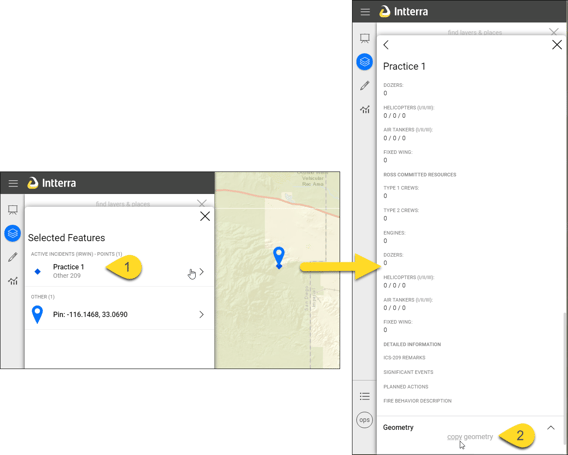Copy an existing feature to the map rather than draw it
For example, you may need to copy:
- An IRWIN incident, an Air Intel Tool hot spot, or a latitude/longitude PIN to a new Intterra incident.
- An Air Intel Tool heat perimeter to an Intterra perimeter.
- A feature that you added to your own session using the Add Layer Tool to Intterra for all to see.
- An evacuation route, water source, or a planned line from a wildfire preplan layer to an Intterra incident.
New! Users can now also convert a polygon to a line feature using Convert Geometry to Line using the same steps below.
- Wildfire editors can convert a fire perimeter polygon to a new fire line edge, containment line, or other line feature.
- Structure preplan editors can convert a building footprint to a new structural wall feature.
Get Ready
- Select the proper workspace. You need to be in a workspace where you can edit the layer you need to copy to. If the layer you want to copy from is not available in that workspace, check out out Layer Details here.
- Click on Manage Layers.
- Make sure the layer you want to copy from is on.
- Make sure the layer you want to copy to is on.
- Click on the feature to copy the map.
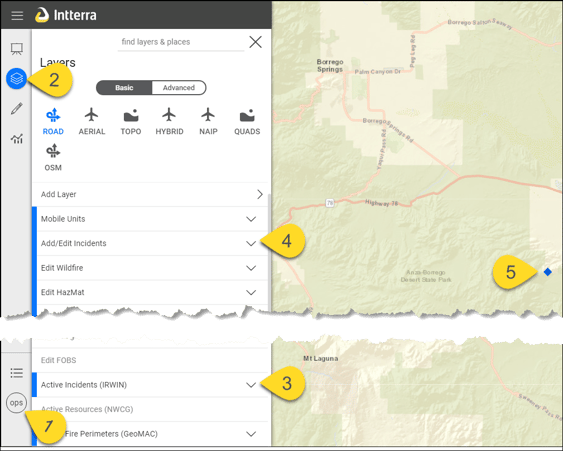
Set
- Select the feature you want to copy in the Info Panel.
- Select copy geometry (within the Geometry tab in the Info Panel).
New - when a polygon feature is selected
Copy
- Select the layer you want to copy to.
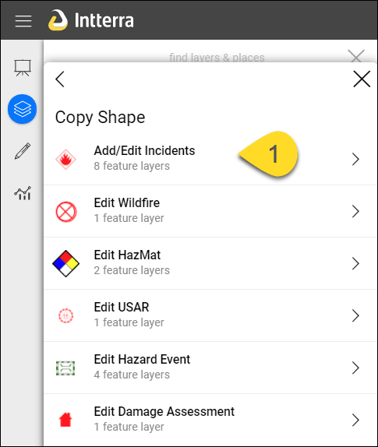
Enter Information and Save
- Make any adjustments to the drawing, if needed.
- Associate the feature, if available. Look for blue shaded boxes to link an incident feature to the incident name, select an address for structure assessments to autofill other fields, link a preplan feature to a preplan, etc.
- Enter information that you want to save with the feature. Be sure to look in other tabs.
- Press Save Feature, if available, otherwise Close. When no change has been made to the record, Save Changes does not appear and default fill-ins can be saved by selecting Close. This can serve as another reminder to select (or type in to establish) the best incident name.