Intterra uses a third party aircraft tracking service to track aircraft flying missions that are integrated into the Airborne/Satellite Intel Tool.
To track aircraft -
- Open the Airborne Intel Tool. NOTE: Not all clients and/or roles have access to this tool.
- Look for missions that are active in the mission list indicated by the colored dot next to the mission name.
- Green indicates that a mission aircraft is airborne. When the aircraft tracking service reports that a registered aircraft is airborne, a 'placeholder' mission is created using the tail number or designator for the aircraft. The aircraft is tracked for 2 hours or until it sends collected data - whichever occurs first.
- Red indicates that the mission is collecting. When products are received from the aircraft, the placeholder mission is replaced by a new mission using the mission name indicated in the data. The red dot persists for 30 minutes after the last product is received.
- Select a mission to open the mission details and products. The aircraft will now appear on the map for that mission as well as the mission status and other information.
- Select the FEATURES tab
- Click on the aircraft listed below AIRCRAFT will open the DESCRIPTION box with the last point altitude, speed, heading and coordinates.
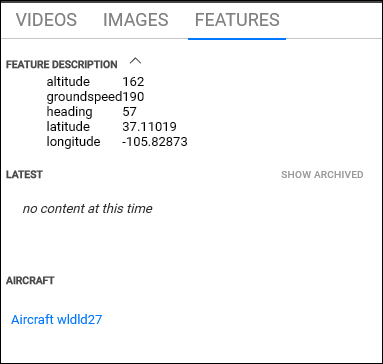
- Mouse over the listed aircraft will provide icons to show or hide and to zoom to the location of the aircraft.
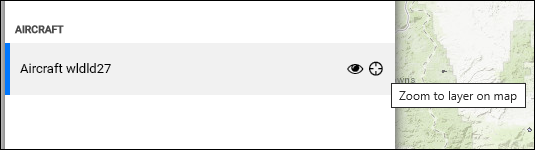
NOTE: Not all mission aircraft are tracked.
