All kinds of map features can be added and shared in Intterra.
Examples include:
- Incidents (fires, wildfires, HazMat, Search & Rescue, floods, earthquakes, and other disasters).
- Preplans (Wildfire Preplans and Structure Preplans).
- Special Events (especially those with associated events like parades, running races, concerts, etc.).
- Structure Wildfire Risk or Vulnerability (Structure Triage or Parcel-Based Risk Assessment).
- More....
Your ability to add and edit specific layers is determined by your account credentials.
You can either draw a new feature or Copy to the Map.
Draw a New Feature
If you want to add a new feature to the map....
Get Ready
- Select the proper workspace. Editable versions of the layers are available in the workspace associated with that workflow, e.g., incident mapping in Ops, structure preplans in PrePlans, etc. If a layer is editable, the layer name will normally include the word Edit.
- Click on the Manage Layers Menu.
- Make sure the layer you want to add to is turned on (you will see a blue bar on the left-hand-side if the layer is on).
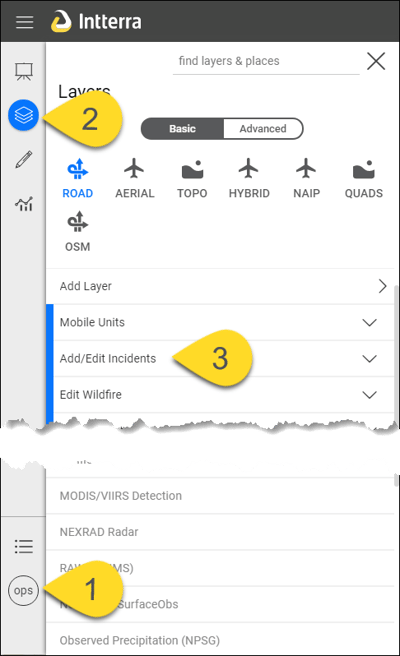
Draw
- Click Add Features and Layers.
- Click on the feature type you want to add. If there is a > this mean there are more sub-types. This places Intterra in edit mode.
- Optionally, select the drawing method (only for lines and polygons). By default, you are in the Trace mode - hold and drag to trace. If you need to make straight lines, switch to Vertex mode and tap on the vertices.
- Add the feature to the map by drawing. When finished, the edit form will open.
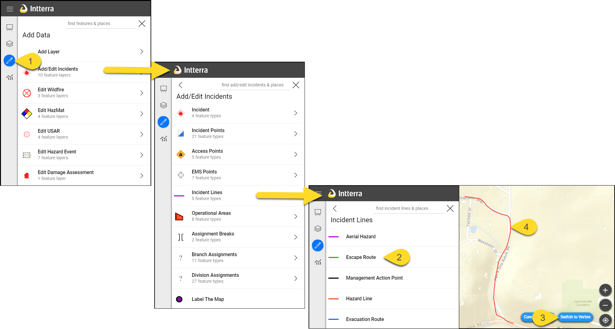
Enter Information and Save
- Edit drawing, if needed. Click on the feature on the map.
- Associate the feature, if available. Look for the globe icon to show dropdown boxes that can be used to link an incident feature to the incident name, select an address for structure assessments to auto-fill other fields, connect a preplan feature to a preplan, etc.
- Enter additional information that you want to save with the feature. Be sure to check all of the tabs (like Incident, Details, etc.).
- Press the floppy disc icon to save your changes.
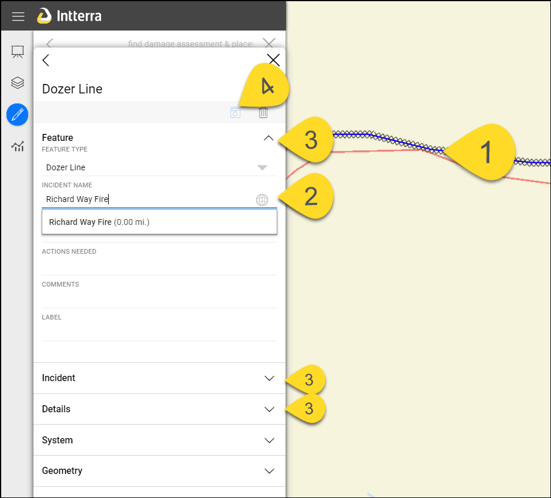
Mapping Best Practices
It's good to have a plan. Check out these Best Practices articles:
