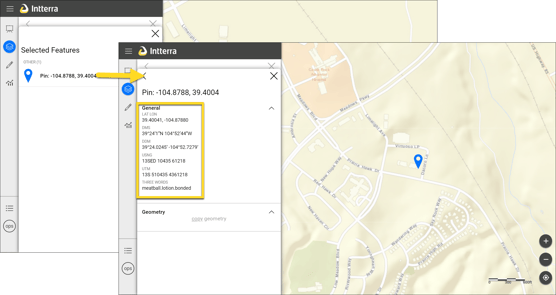Find Layers and Places is a tool in Intterra that helps you quickly locate map layers, tools, and find and zoom to an address, landmark, or latitude/longitude coordinate
The Find Layers and Places Tool is located at the top of the Manage Layers Menu.
To Use
- Click on Manage Layers.
- Type in your search text.
- Select the matching result.
- Intterra will respond based on the menu item open where the search occurred, and the type of search result selected.
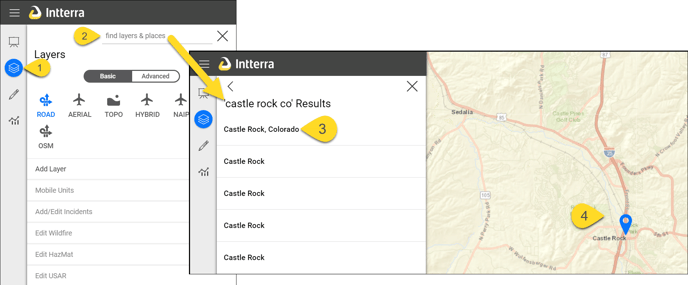
NOTE: The Add Features and Layers Menu has the Find Features and Places Tool.
NOTE: The Tools Menu has the Find Tools and Places Tool.
- For all menus, if a location is selected, the map will automatically zoom to that location and drop a PIN.
- If you searched from Manage Layers and a layer name was selected from the list, that layer can be toggled on or off.
- If you searched from Add Features and Layers and a layer name to add to was selected from the list, you can directly add a feature to the map.
- If you searched from Tools Menu and a tool name was selected from the list, the tool will open.
TIPS: Use the tool to find the location of a coordinate, i.e., Latitude and Longitude, and drop a pin. The pin can then be copied to a feature in Intterra, for example an Intterra incident. See Copy to the Map. To find a coordinate, use any format that's available in the Info Panel PIN; just replace the degree, minute, or second symbol with a space.
For example:
- For Lat Lon below, enter "39.33958, -104.81423."
- For DMS below, enter "39 20 22 N 104 48 51 W."
- For DDM below, enter "39 20.3747 -104 48.8538."