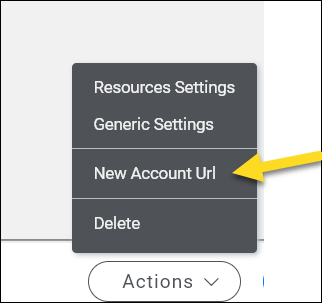Each Intterra client system has a unique URL that can be shared for users to self-register. Users with an Admin Role can find the New Account Url in their Group Settings. The user role for self-registered users can be assigned by your Intterra rep in the Client Settings. See Manage Users - For Admins and User Passwords.
To add several new users at one time using a URL/bit.ly/QR Code
In the Portal App, within Settings, ensure you are in the Groups section (in blue on the left). (Remember, newly added users will have to verify their email addresses; tell your new users to keep an eye out for an email from Intterra Communications in order to complete their account setup.)
Select your Group. Either:
- Right-click on the row and select Details, or
- Click on the Actions button and, from the dropdown, select Details.

At the bottom of the Group Details pane:
- Click the Actions button, and then
- Choose New Account Url. Copy the URL for inclusion in your dissemination method of choice (email, QR Code, etc.).