The Layers Menu displays the layers of information available to you in Intterra. You can easily select a basemap and identify which layers and sublayers are turned on or off and add your own data to your view.
The Layers Menu displays the layers of information available to you in Intterra. You can easily identify which layers and sublayers are turned on or off and add your own data to your view.
Click here for descriptions of the common layer available layers.
Getting started:
- Manage Layers: Click to open the menu.
- Nested Layers: Layers that share a common theme may be nested (grouped) together. Simply press [+] to open the list and [-] to close it.
- List of Layers: Layers that are on have a blue bar on the left-hand side. Your system is configured to have certain layers on when you start. Click on a layer to toggle it on or off. Additionally, if a layer tries to load and is unsuccessful, the user will be notified via a warning icon
 on that layer. NOTE: We recommend that you have fewer than ten layers on by default (any more will slow the startup of your system).
on that layer. NOTE: We recommend that you have fewer than ten layers on by default (any more will slow the startup of your system). - Sublayers: Click on the down chevron symbol to the right of the layer name to view sublayers and access the layers Details and settings. Your system is configured to have certain sublayers on when you start.
- If a sublayer is shaded out: This indicates the layer is not visible at the current zoom level.
- Details: Additional layer details and settings to adjust opacity and more.
- Gear icon: Click the Gear icon button to access Layers Management (see next section).
- Add Layer: Click to add your own map data to your view. See Add Layer Tool for more information.
- AGOL Layers: Click to add and interact with your organizations AGOL map data in your view. For more information, see Enhanced User Access to AGOL.
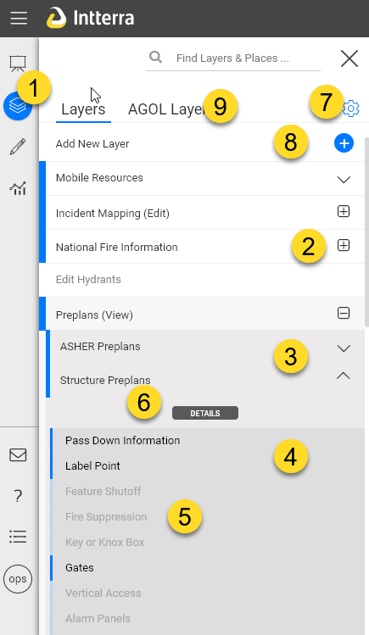
Click here for more information on the Layers Menu.
